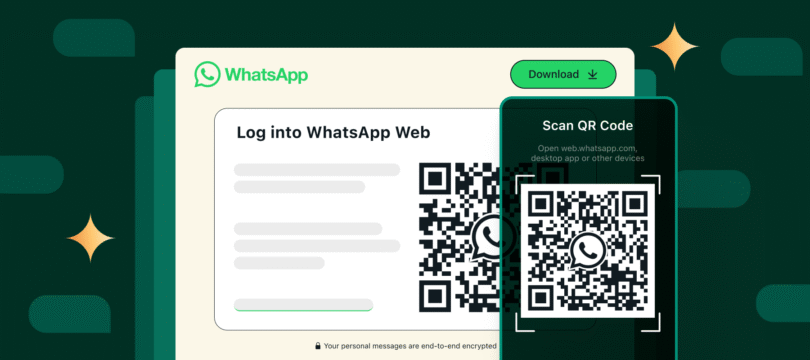Introduction
WhatsApp became one of the most important communications platforms in the world today. People use it millions of times a day, chat, upload photos, and even communicate with business partners through this platform. One of the best features that comes along with that platform is what is called WhatsApp Web. It allows you to view all your messages from your computer. If you want to use that feature effectively, you must know the official and secure way of How to Enter WhatsApp Web, and its guaranteed sync across devices.
Why Use WhatsApp Web
Using WhatsApp Web saves time and keeps you being productive. You can check your statuses, even if you’re sitting down at your desk, studying, or doing some other task on your computer. WhatsApp Web will see your messages in real time and every message you send or receive will be instantly updated on both devices. If you want to get in on using Whatsapp Web then you should know that It’s there for convenience, but also for security, so your personal information is secure.
Preparing Your Phone
Before you can officially enter WhatsApp Web, you first need to make sure that your phone is connected to the internet and has the latest version of WhatsApp installed on it (important as the Web version works by syncing your phone with the browser session). Open WhatsApp on your phone, tap the menu button and select “Linked Devices. ” Then scan the QR code that you saw on your computer screen.
Step-by-Step Guide to Enter WhatsApp Web
The official method is very straightforward:
- Open a browser on your computer and go to web.whatsapp.com.
- You will see a QR code on the page.
- On your phone, go to WhatsApp → Menu → Linked Devices → Link a Device
- Use your phone camera to scan the QR code on your computer screen.
Once scanned you are then done Entering WhatsApp Web and your messages will then show up directly on your computer.
Staying Logged In
One other nice aspect of WhatsApp Web is that you can be kept logged in. After you enter “Whatsapp Web”, you can tick the box at the top that says “Keep me signed in”. That way you can jump right into your chats without needing to scan the QR code every time. However, you should use this feature only on your personal computer, not any public or shared computer.
Syncing Chats Seamlessly
When you’re officially enrolled in WhatsApp Web, all of your chats (including all your text, photo, video, voice notes and document conversations) are automatically synchronized with the rest of your app on your computer. This includes everything you do on your PC to send a message, delete a chat, or archive a conversation. And this is done end-to-end encryption with encryption from end-to-end.
Troubleshooting Common Issues
Sometimes people might face some issues when Masuk WhatsApp Web, the most common problems are: slow internet connection, old browser, QR code scanning problems. Check if your browser is up-to-date and your phone’s camera is working correctly, and if you still can’t enter WhatsApp Web, log out from all the devices that use your phone and try linking again.
Security Tips for Safe Usage
But security is also a crucial part of the usage of WhatsApp Web. The first time you Input WhatsApp Web if you are working on a public PC please always log out (you can do this both in the browser and directly from your phone under “Linked Devices”). NEVER share your QR code with anyone for this reason they would be able to see your private messages.
Conclusion
Learning the official way to Enter WhatsApp Web will help you get the most out of this feature and make sure it’s done securely with this in mind, by carefully following these steps, updating your devices regularly and meeting the best security best practices you can have the ultimate experience of messaging from your computer while still being connected to your phone. WhatsApp Web is one of the fastest ways to make personal and business communications seamless, and now you know the right way to use it.